On this page:
Introduction
This page lists known issues and common solutions to problems with printing and scanning that you may encounter.
If you run into a problem while navigating the library site and you don’t see it listed here, or you identify a missing resource, please let us know via our Ask Us service or view our Frequently Asked Questions
Payment Problems
Loading funds for printing is a two-step process:
1. The payment is made through the housing gateway
2. The funds are added by the user in Papercut
It is important to note that the funds can take up to 15 minutes to appear in Blackboard. Once the funds are live they must be transferred into Papercut. Select Add Credit from the Papercut menu and add the funds from your Blackboard Balance. The process is not automatic.
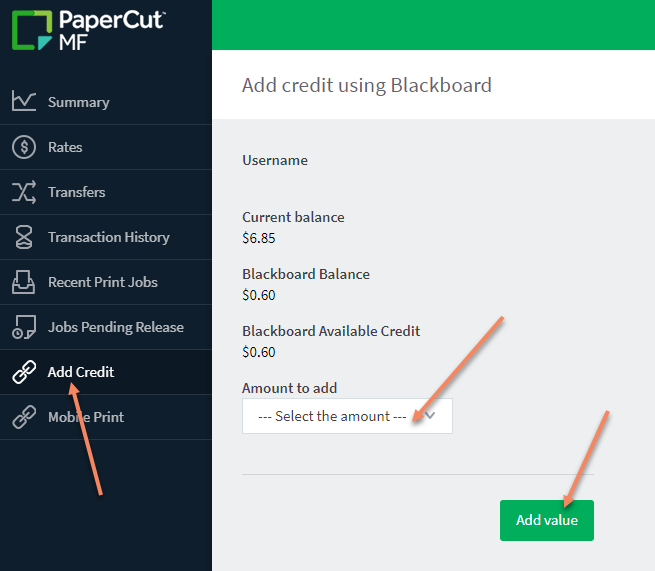
Payments made through the Blackboard site can take up to 10 minutes to process.
Do not close your browser before the payment is finalized, otherwise it will not get posted to your blackboard account. Wait for confirmation that the payment was successful, otherwise it will be stuck in process.
The primary use for the housing and ancillary services payment gateway is for students to load funds to their student cards to use at campus food vendors.
While Queen's users can access the online portal using their NetID and password, the services is tied in directly to your active student/staff card. Users with new student cards or replacement cards will not be able to access Blackboard until the card has been activated on that system.
This can take 24-72 hours.
Driver Installation
If you are printing from your own device, you will need to download the driver to connect to the LibraryPrintQ. The active link in Papercut under the Mobile Print 1 tab will direct you to the download page for your device.
Two common issues can occur with downloading:
1. Network: Users must be connected to the Queen’s Secure or Eduroam network to download the driver. The download will be blocked if you are using the Guest Wi-fi or mobile data.
2. Browser Security: Some users are encountering an error downloading the driver related to their security settings, as the download link for Windows. Try using an Incognito window or an alternate browser to download the driver.
Chromebooks and Linux devices are not currently supported in our Papercut environment
You will only need to download the driver once. If you have downloaded LibraryPrintQ multiple times, it is best to remove previous drivers.
Depending on the OS (operating system) installed, some iPads default to the Mac OS. You can manually change the driver download to the correct driver by selecting the iOS button at the bottom of the download page.
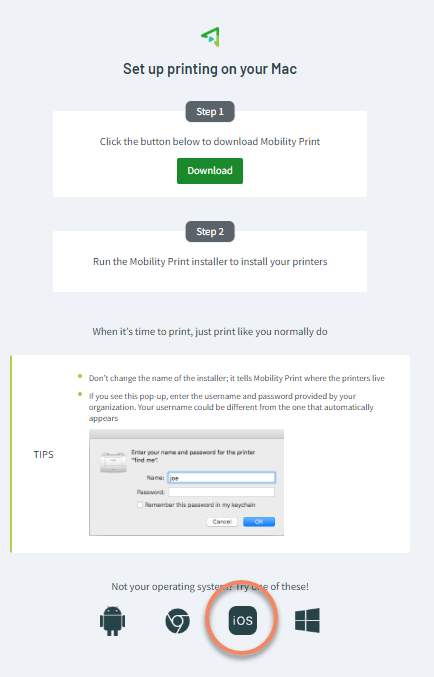
Print Jobs not appearing on the Printer
The most common problem now is users who did not uninstall the previous version of PrintQ or have not downloaded the current driver. The new one is specifically named LibraryPrintQ.
Macbook users frequently encounter an error after installing the driver where you receive a Hold for authentication message.
Macbooks often overwrite the Queen's NetID and password with the Apple ID stored on the device.
The likely solution to this issue is to click the refresh button, confirm the name and password.
You should delete the Apple ID from BOTH fields and input your Queen’s Net ID and password. Also select the option to remember the password in their keychain to prevent this issue from reoccurring.
There is a limit on file sizes that can be sent through Papercut, with a current cap of 50MB. Larger files may take longer to upload to the server, especially during peak times. You may need to wait a few minutes for a large job to appear.
It is a good practice to check the Jobs Pending Release tab in your Papercut account.
